today I will make a post about "creating Table of Contents quickly and easily" complete with image guidance
In brief, the steps to create automatic table of contents is as follows:
First, of course you want to, being, or even finished writing or something. If not, what do you make a table of contents automatically?
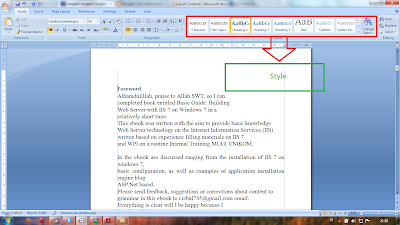 Second, look Styles and Formatting. The computer will display a variety of styles and formatting features such as: clear formatting, bold, and so on, including Heading 1, Heading 2, Heading 3, and so on.
Second, look Styles and Formatting. The computer will display a variety of styles and formatting features such as: clear formatting, bold, and so on, including Heading 1, Heading 2, Heading 3, and so on.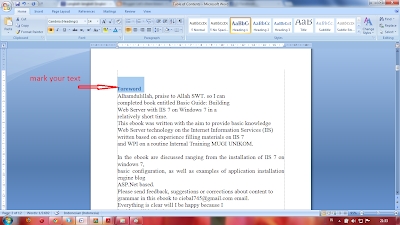 Third, now open your writing. Then mark writing that you want included in the table of contents automatically. For example: Please mark Foreword, then "click" heading 1. Please all of which will be heading 1, performed in the same way. For example: Table of Contents, Chapter I, Chapter II, and so on, all done in that way. Easy right?
Third, now open your writing. Then mark writing that you want included in the table of contents automatically. For example: Please mark Foreword, then "click" heading 1. Please all of which will be heading 1, performed in the same way. For example: Table of Contents, Chapter I, Chapter II, and so on, all done in that way. Easy right?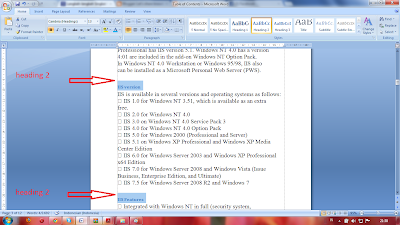 Fourth, in the same way to subab parts that will lead to two, and even if there is a sub-sub-parts that will lead to 3. But if I only get 2 posts only. No need to post 3. I remember, how are (1) marked the inside of your writing, (2) the click is in heading 2 features
Fourth, in the same way to subab parts that will lead to two, and even if there is a sub-sub-parts that will lead to 3. But if I only get 2 posts only. No need to post 3. I remember, how are (1) marked the inside of your writing, (2) the click is in heading 2 features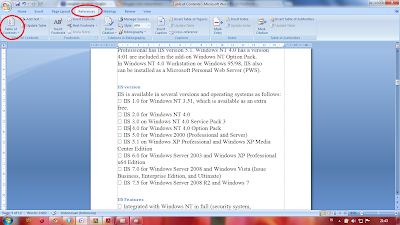 Fifth, click REFERENCE. TABLE OF CONTENT came out in the left pane. click it TABLE OF CONTENT ,
Fifth, click REFERENCE. TABLE OF CONTENT came out in the left pane. click it TABLE OF CONTENT ,All the steps are completed. picture on the left side is the end result of the above steps
So my brief explanation, hopefully it can be easy to follow. This is the theory, and would be much easier if the theory is put into practice immediately in front of your computer. Hopefully SUCCESS. If not, try to repeat the steps I have described it.





Tidak ada komentar:
Posting Komentar